- Support Home
- Knowledge Base
- Integrations
- Whatsapp Integration
Whatsapp Integration
This integration allows secure and efficient API connection, directly into the Taguchi platform. With the Whatsapp integration, the process is fully automated, ensuring that your data is regularly updated without manual intervention, while maintaining the highest level of security.
Whatsapp Integration Setup
To create a new integration, ensure that you have the required User Type integration role privileges assigned to you. The 'integration' page is under Settings > Integrations.
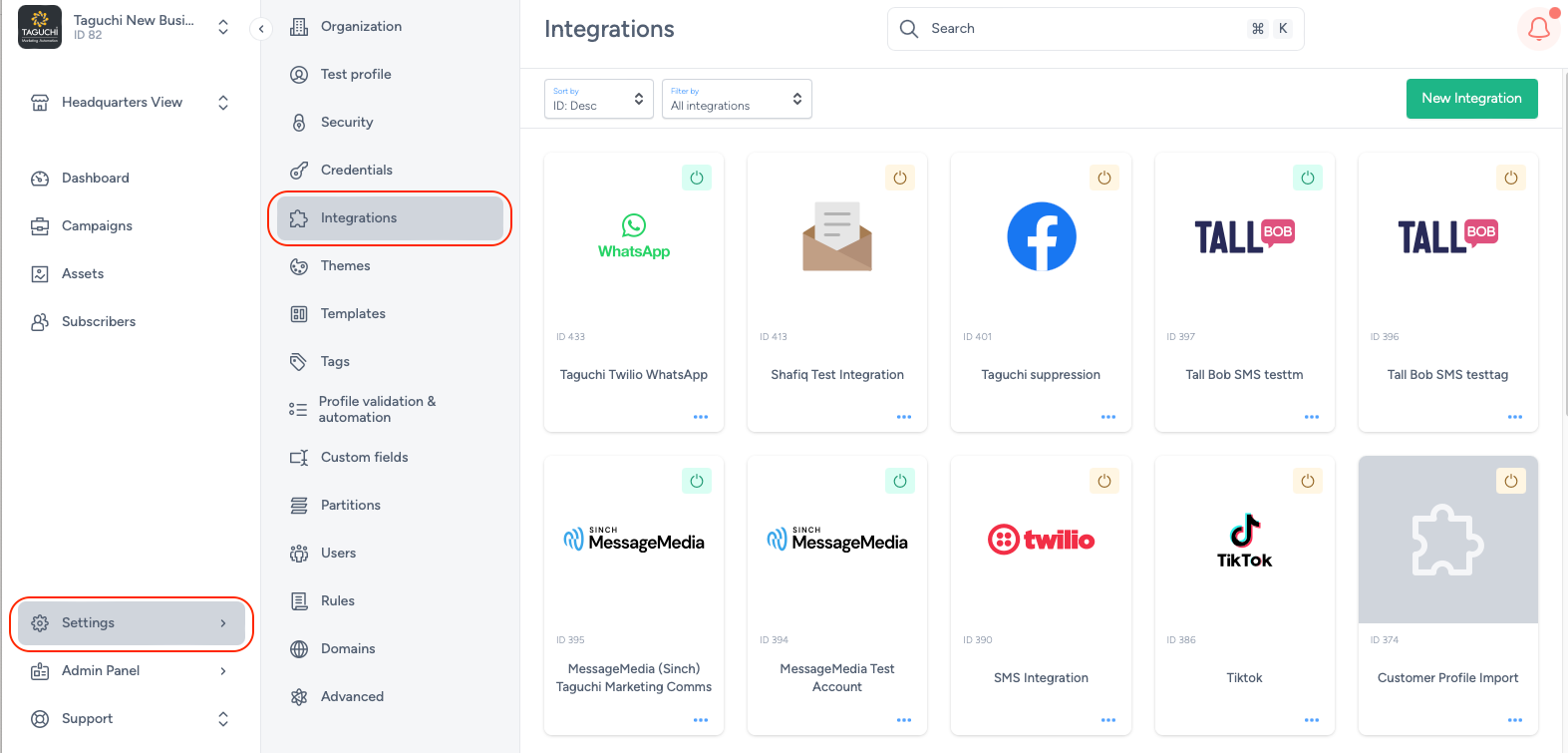
Select ‘New Integration’ and a new screen will popup.
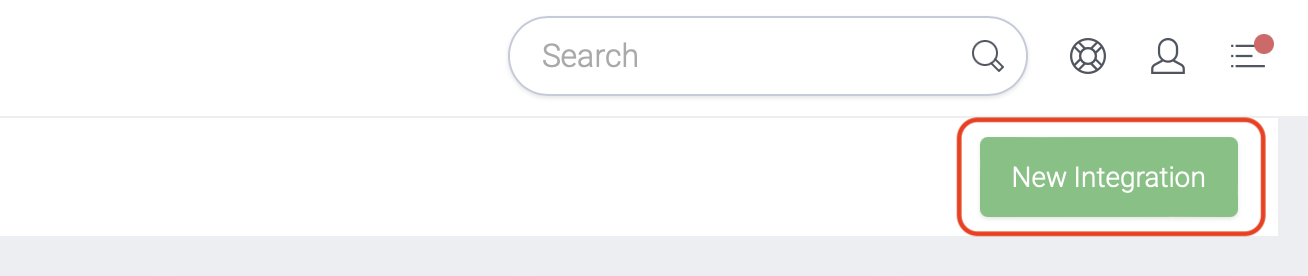
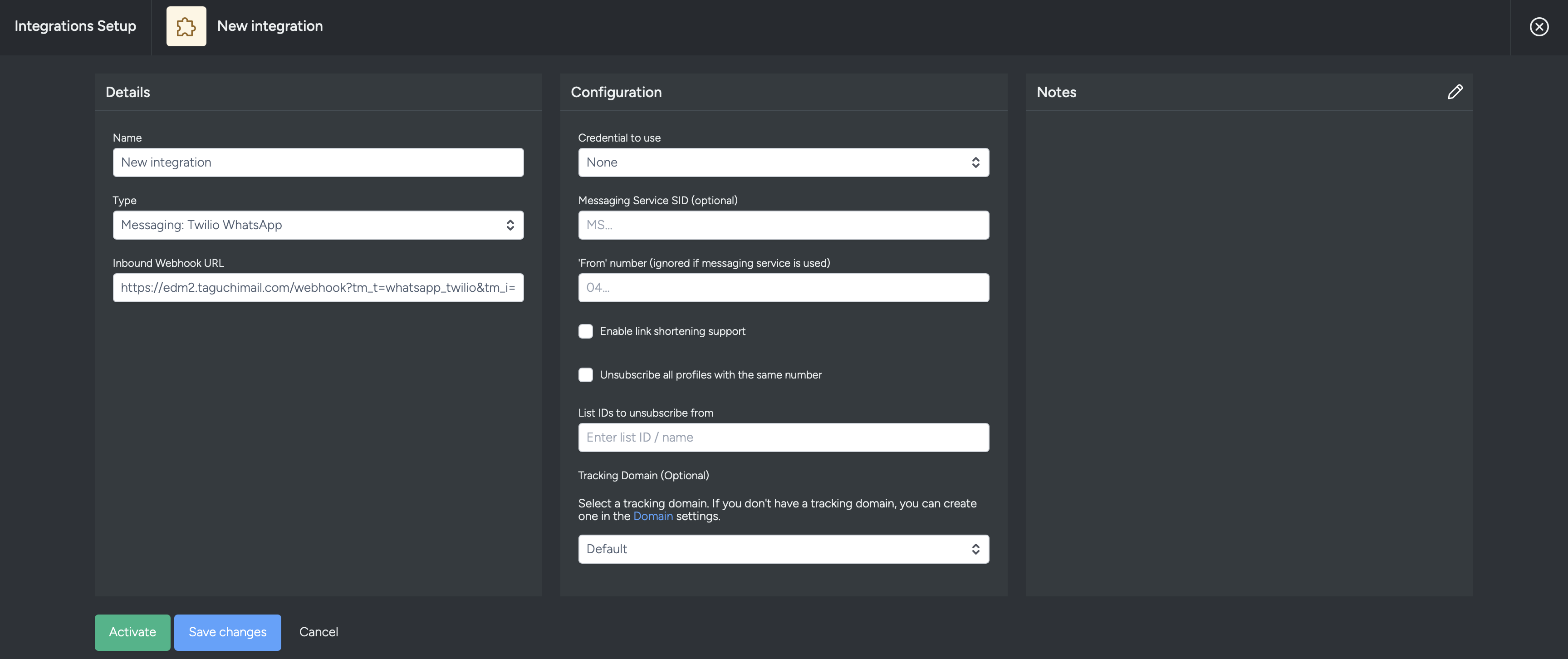
There are 2 areas within this integration set-up screen:
- Details
- Configuration
Details
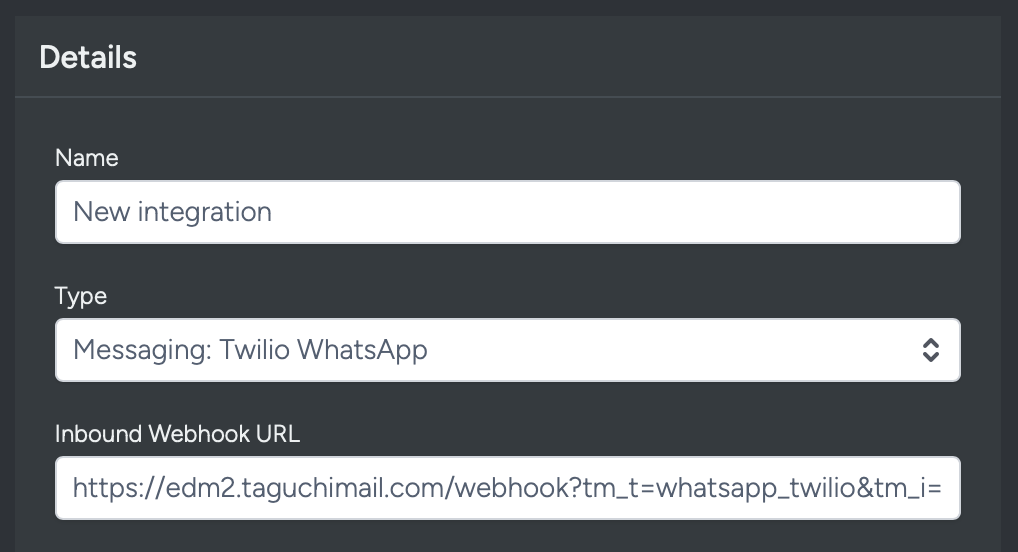
Set the name of the integration.
Under 'Type', select 'Messaging: Twilio Whatsapp'. When selecting the integration type, do take note that the integrations are arranged in five different groups which are API, Import, Export, Messaging, Scheduled and that some integrations would appear in multiple groups.
The Inbound Webhook URL is a callback URL where Twilio sends HTTP POST requests containing information about incoming WhatsApp messages or events. This URL is configured in your Twilio account to process and respond to incoming messages automatically.
Configuration

Credential to use: Choose the desired credential to use that you have set up in the credential page.
Messaging Service SID (optional): The Messaging Service SID is a unique identifier for a Messaging Service configured in Twilio. This imput ins optional
'From' number (ignored if messaging service is used): YOu can add a "From" number for your subscribers to interact with.
Enable link shortening support: This option, when ticket, will allow you to use Twilio's link shortening feature.
Unsubscribe all profiles with the same number: By ticking this checkbox, you will enable the option to unsubscribe all profiles with the same number as the one that the message was sent to.
List IDs to unsubscribe from: You can add a list ID to the integration to allow subscribers to unsubscribe to.
Tracking Domain: A "Tracking Domain" is typically a custom domain used to track and manage user interactions and activities related to messages, links, and other content sent via the API. you can leave it as empty or use one that you have created. You can create a tracking domain within the domain page via the settings tab.
Save Changes and Activate
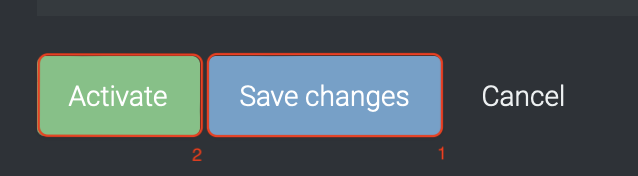
Once you have added your Details, Configuration and Target Expression, you will be able to save changes (1) and activate (2) the integration. You can only activate once you have save changes.
Deactivate
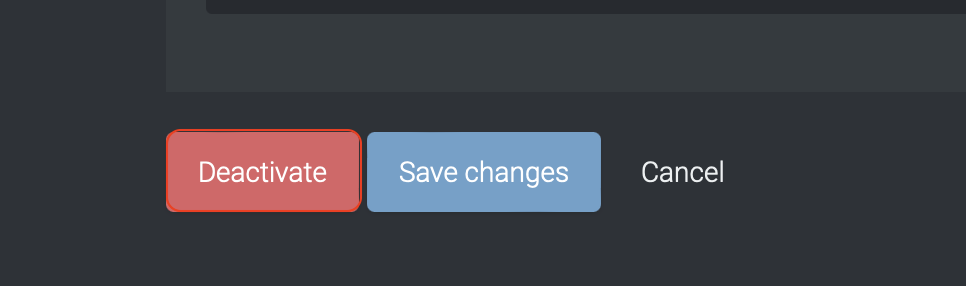
To stop the integration, click on Deactivate. This will stop the integration between Twilio and Taguchi.
Active Integration
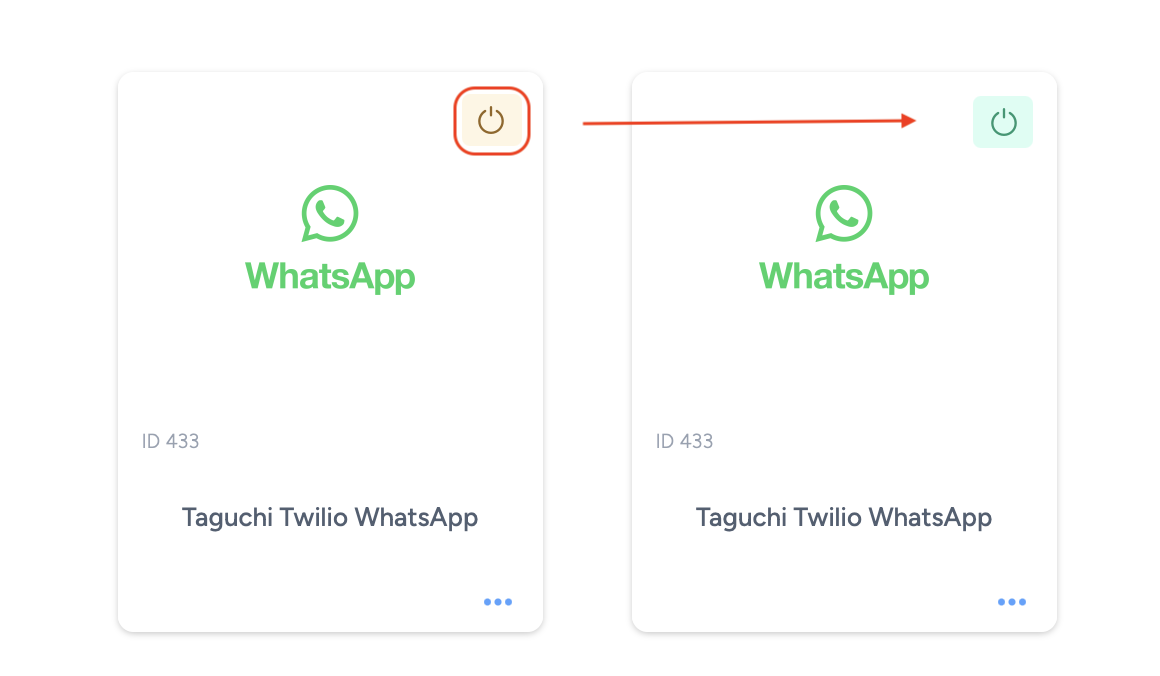
Once the integration has been saved and activated, the on/off icon of the integration card will change from yellow (Off) to green (On) which indicates that it is now activated.
Update Integration
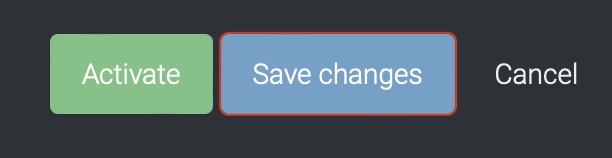
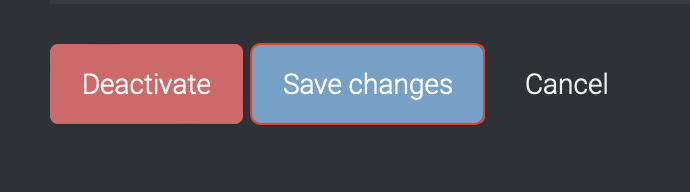
If you want to update your Integration, you will be able to make the changes while it is activated or deactivated. Once the changes have been made, you will be able to update the integration by clicking on 'Save changes'. The Integration will be updated immediately.
Integration Status & Logs
Users can determine the status of an integration by looking for the status symbol (On/Off icon) colour within the integration tile.
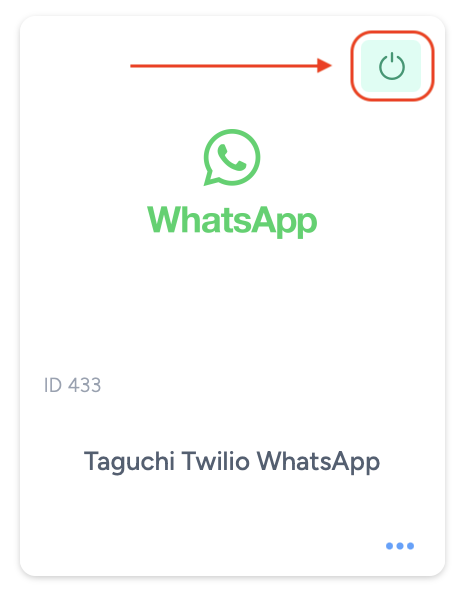
- Green – This colour indicates that the integration is active and has either been deployed or is awaiting deployment.
- Yellow – This colour indicates that the integration has been deactivated.
- Red – This colour indicates that the integration has failed to deploy the extract.
Viewing Logs in the UI
Users can now view detailed integration logs directly in the Taguchi UI to troubleshoot issues.
To access logs:
- Navigate to Settings > Integrations.
- Select the integration you want to review.
- Click on View Status in the top right hand corner to see recent activity, including timestamps, status updates, and error messages (if any).
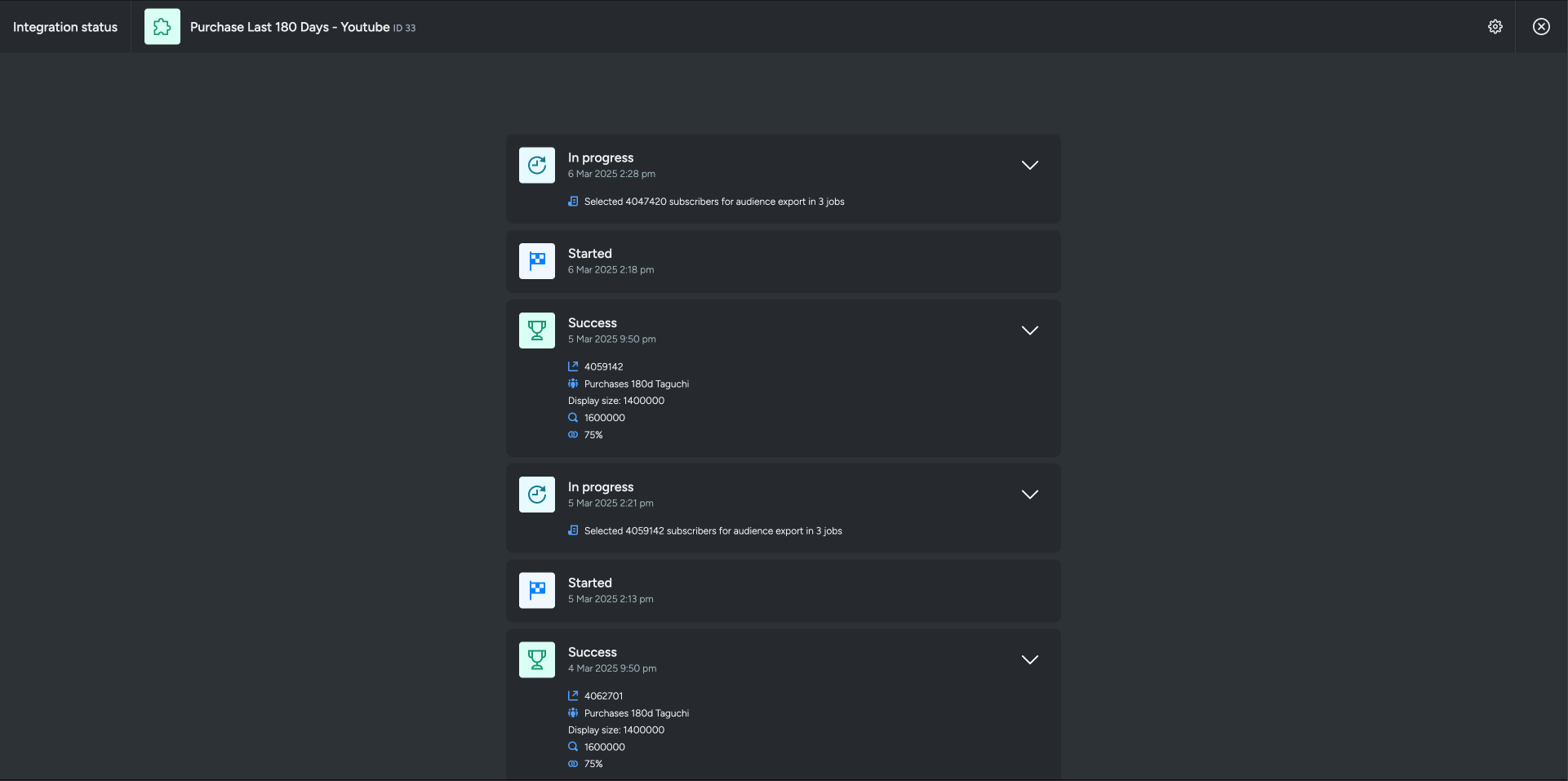
If an integration fails, checking the logs can help identify issues such as incorrect credentials, invalid audience configurations, or query timeouts.
Integration Deployment Status
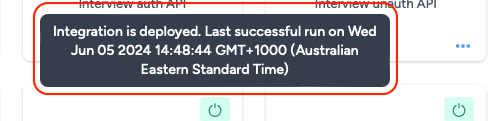
Users will be able to view the integration status message by hovering their cursor over the status symbol (On/Off) icon.
The messages the users will see will vary based on the deployment of the integration.
Green – "Integration has not yet run (Start time/date have not occurred yet) / Integration is deployed. Last successful run onMon May 06 2024 06:00:44 GMT+0800 (Singapore Standard Time)"
Yellow – "Integration is not deployed (Deactivated)"
Red – "Integration Failed to run on Mon May 06 2024 06:00:44 GMT+0800 (Singapore Standard Time)"
Troubleshooting Measures
- Do ensure that the inputs that you have entered are correct as it will result in a failed integration if they are wrong.
If you are having trouble with this integration, please contact Taguchi Support for assistance.
